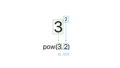OpenAIが開発した音声認識モデルであるWhisperを使って音声認識を試してみました。
前回はmacOS上にWhisperをインストールして音声認識を試しましたが、今回はRaspberryPiにWhisperをインストールして同様の音声認識ができるか検証します。
試した環境は以下です。
- RaspberryPi 4
- Linux raspberrypi 5.15.84-v8+ #1613 SMP PREEMPT Thu Jan 5 12:03:08 GMT 2023 aarch64 GNU/Linux
- Python 3.9.2
「環境構築」→「音声ファイルの転送」→「Whisperの実行」の順に進めます。
1. WhisperをRaspberryPiにインストール
WhisperをRaspberryPiにインストールします。
Whisperのインストール方法の詳細は前回の記事もご参考ください。
基本的には、以下のコマンドを順に実行するだけです。
全体としては「pipをインストール」→「whisperをインストール」→「ffmpegをインストール」という流れになります。
1.1. Python3の開発パッケージをインストール
sudo apt-get -y install python3-dev1.2. pipをインストール
sudo apt-get -y install python3-pip1.3. whisperをインストール
pip install -U openai-whisper1.4. ffmpegをインストール
sudo apt update && sudo apt install ffmpeg1.5. ffmpeg-pythonをインストール
pip install ffmpeg-python1.6. pythonでwhisperを実行
ここでインタプリタでPythonを起動してwhisperが実行できるか試してみます。
$ python
>>> import whisper
Illegal instructionIllegal instructionというエラーが出て実行できませんでした。
1.7. Illegal instruction のデバッグ
エラーメッセージは「Illegal instruction」だけなので、ほとんど役に立ちません。
そこでデバッグのために「-v」オプションを付けてPythonを実行します。
「test_whisper.py」ファイルを作成して「import whisper」と書き込みます。
$ vi test_whisper.py
import whisper # これを書き込む作成したPythonファイルを「-v」オプションを付けて実行します。
$ python -v test_whisper.py
...(省略)...
import 'torch.version' # <_frozen_importlib_external.SourceFileLoader object at 0x7f92703a60>
import 'torch.torch_version' # <_frozen_importlib_external.SourceFileLoader object at 0x7f9272b670>
Illegal instructiontorchで問題が起きてることがわかります。
torchのバージョンを確認します。
$ pip list | grep torch
torch 2.0.0torchのバージョンは2.0.0になっていました。
ここでバージョンを下げてみましょう。
pip uninstall torch==2.0.0
pip install torch==1.13.1これでWhisperをimportできるようになります。
$ python test_whisper.py
/home/ユーザー名/.local/lib/python3.9/site-packages/whisper/timing.py:58: NumbaDeprecationWarning: The 'nopython' keyword argument was not supplied to the 'numba.jit' decorator. The implicit default value for this argument is currently False, but it will be changed to True in Numba 0.59.0. See https://numba.readthedocs.io/en/stable/reference/deprecation.html#deprecation-of-object-mode-fall-back-behaviour-when-using-jit for details.
def backtrace(trace: np.ndarray):Warningが出ていますが今回は無視します。
2. RaspberryPiに音声ファイルを転送
Whisper使えるようになったら、RaspberryPiに音声ファイルを転送します。
今回は以下のmp3ファイルを使います。
「今日の天気は晴れのち曇りです」という機械音声です。
↓(weather.mp3)クリックしてダウンロードできます。
これをRaspberryPiに転送します。
scp weather.mp3 ユーザー名@raspberrypi.local:~/RaspberryPiの「~」ディレクトリ以下で「ls」コマンドを打って転送できていることを確認します。
$ ls ~ | grep weather.mp3
weather.mp3weather.mp3が表示されれば転送できています。
3. Pythonファイルを作成してWhisperを実行する
以下のPythonファイルをRaspberryPi上に作成します。
$ cd ~
$ vi test_whisper.py以下のコードをコピーペーストします。
import whisper
model = whisper.load_model("tiny") # tinyモデルを指定する
result = model.transcribe("weather.mp3") # 音声ファイルを指定する
print(result["text"]) # 認識結果を出力whisper.load_modelの引数でモデルを指定できますが、RaspberryPiの計算リソースは小さいためtinyモデルを使用します。
作成できたらPythonファイルを実行します。
$ python test_whisper.py
/home/ユーザー名/.local/lib/python3.9/site-packages/whisper/transcribe.py:114: UserWarning: FP16 is not supported on CPU; using FP32 instead
warnings.warn("FP16 is not supported on CPU; using FP32 instead")
明日の天気は晴れのチクモリですUserWarningは出ていますが動作しています。
認識精度はmacOSでtinyモデルを実行した場合と同じです。
実行時間は10秒程度でした。
4. まとめ
Whisperのインストール後、実行時に「Illegal instruction」でつまづきましたが、それ以外は問題なく使用できました。
RaspberryPiでのWhisperの実行時間はやや長めですが、使えないと言うほどではなさそうです。
今後はマイクから音声を入力して文字起こしが可能か検証する予定です。
記事の内容にわからないことがある方は以下のアカウントに気軽にDMしてください!
また、最新の技術の活用方法など役に立つツイートを心がけているので、ぜひフォローしてもらえると嬉しいです!